Setup by Finance/Administration

Finance & Administration
Step 1: Prepare Project/Program Information Database
Prepare DFW Program/Project Database in this Sheet File.
Continue the Program/Project Number from the latest Program/Project List

Create a new column in Table 2. PROGRAM ACCOUNT (Example code UA)
Create a new number by continuing the latest number based on the previous project

Create Expense Account by Project Budget Category, and the number should be standard like other existing project

Create a Cost Center Number by fill the Cost Center Category, project number, and project ID

Step 2: Add Project Account form Sheet File to Chart of Account
Add the Project Account to the ERP System (see this guide for details)

Add Project Expenses Account Parent


Add "Biaya Program" Expenses Account as Child



Step 3: Add Cost Center Account form Sheet File to Cost Center Tree
Add the Cost Center to the ERP System (see this guide for details)
Fill Data -> Create New


Step 4: Create Project Mode of Payment
Open Finance Administration Workspace Select Mode of Payment Doctype, or find it with Search Bar

Duplicate Exisiting Project Mode of Payment

Fill Name Made of Payment, add Bank Account Reference -> Save

Step 5: Create New Admin/Bank Charge
Open Finance Administration Workspace Select Purchase Taxes and Charges Template Doctype, or find it with Search Bar

Duplicate Exisiting Project Admin/Bank Charge

Fill Name of Admin/Bank Charge, add Account Head Reference -> Save

Step 6: Create New Project
Open Program Workspace Select Project Doctype, or find it with Search Bar
Select +Add Project

Fill Project Data based on Sheet File -> Save

Step 7: Add Customer (Donor)
Open Selected Project, In Customer field
Select Customer if already added, if Customer is new select + Create a new Customer

Fill Donor Information -> Save
Step 8: Add Sales Order
Open Selected Project, In Sales Order field
Select + Create a new Sales Order
Fill Project Information in Sales Order
Add item "GR01: Project Grants" and Rate as total Project Amount
Save -> Submit

User & Employee
Step 9: Assign User to Project
Open Selected Project, In Connection select User Permission +
Select + User Permission

Fill User that will add the Project Permission, Allow = Project, For Value = Selected Project -> Save

Setup Workspace Access
Step 10: Create Project Workspace
Edit Worskpace > Duplicate Template Project Workspace
Duplicate Template Finance and Administration set Parent Project Workspace that added before

Update Workspace Area Name
Update Quick List Filter (Voucher and Journal Entry)

Step 11: Create Role add Add to Workspace
Duplicate Existing Workspace Project Role
Add Project ID in Workspace Name
Set Roles In Workspace that created before -> Save
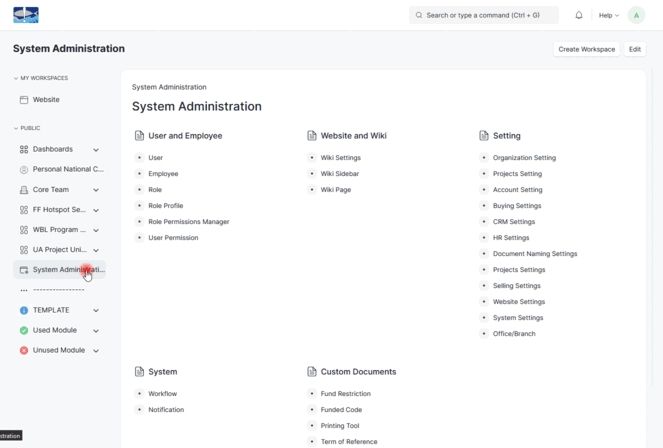
Step 12: Add Role to Selected User
Open Selected User, in User Doctype
Refresh Page, Remove Role profile
Tick Workspace Role that want to give to the user > Save

Last updated