Timesheet (TS)
Effective management of employee working hours and project timelines is essential for organizational efficiency. Timesheet module provides a comprehensive solution for tracking and analyzing time-related data, enabling organizational to optimize resource utilization and project management.]
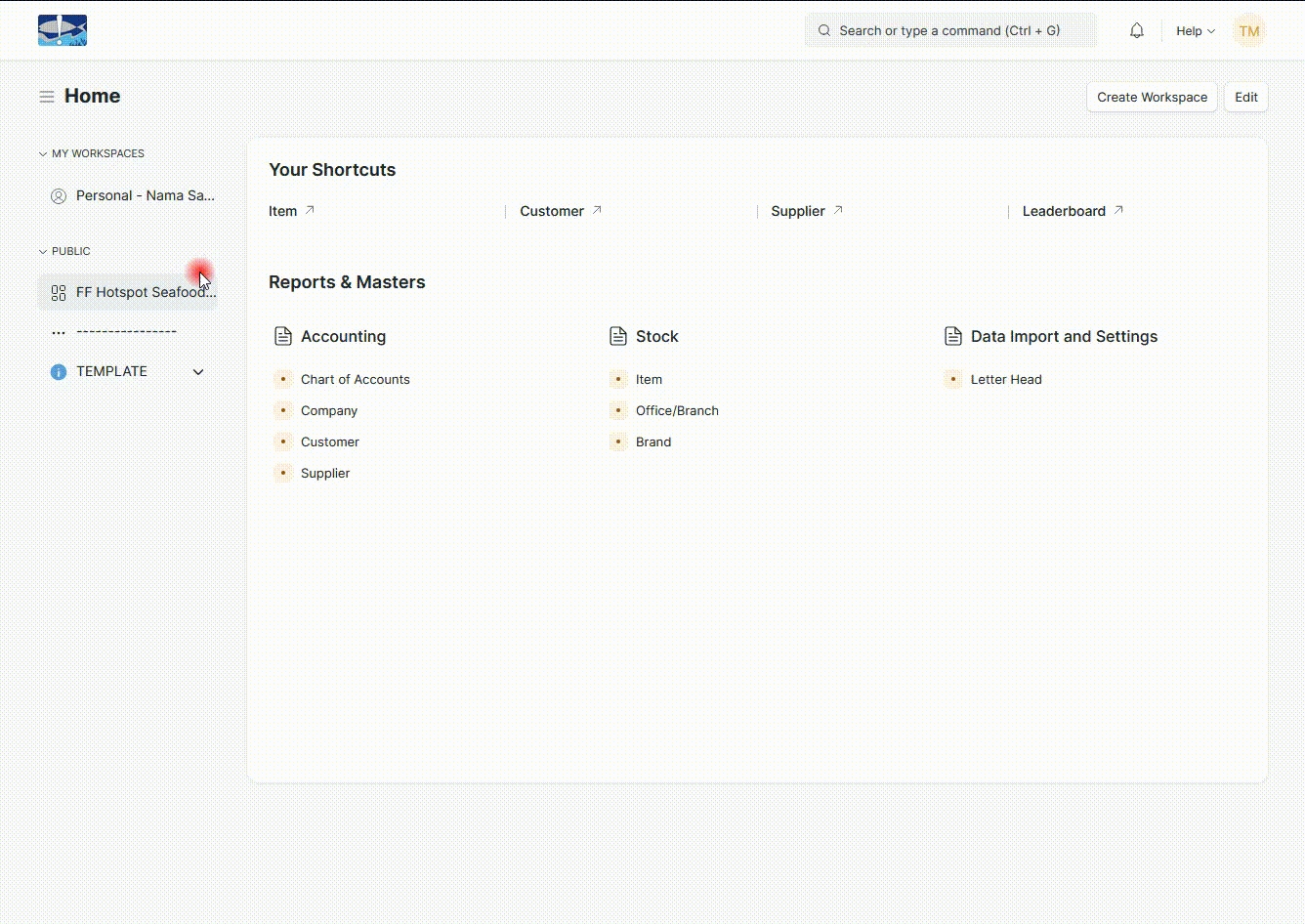
Create and Submit Timesheet
Open System Administration Workspace open My Timesheet Shortcut
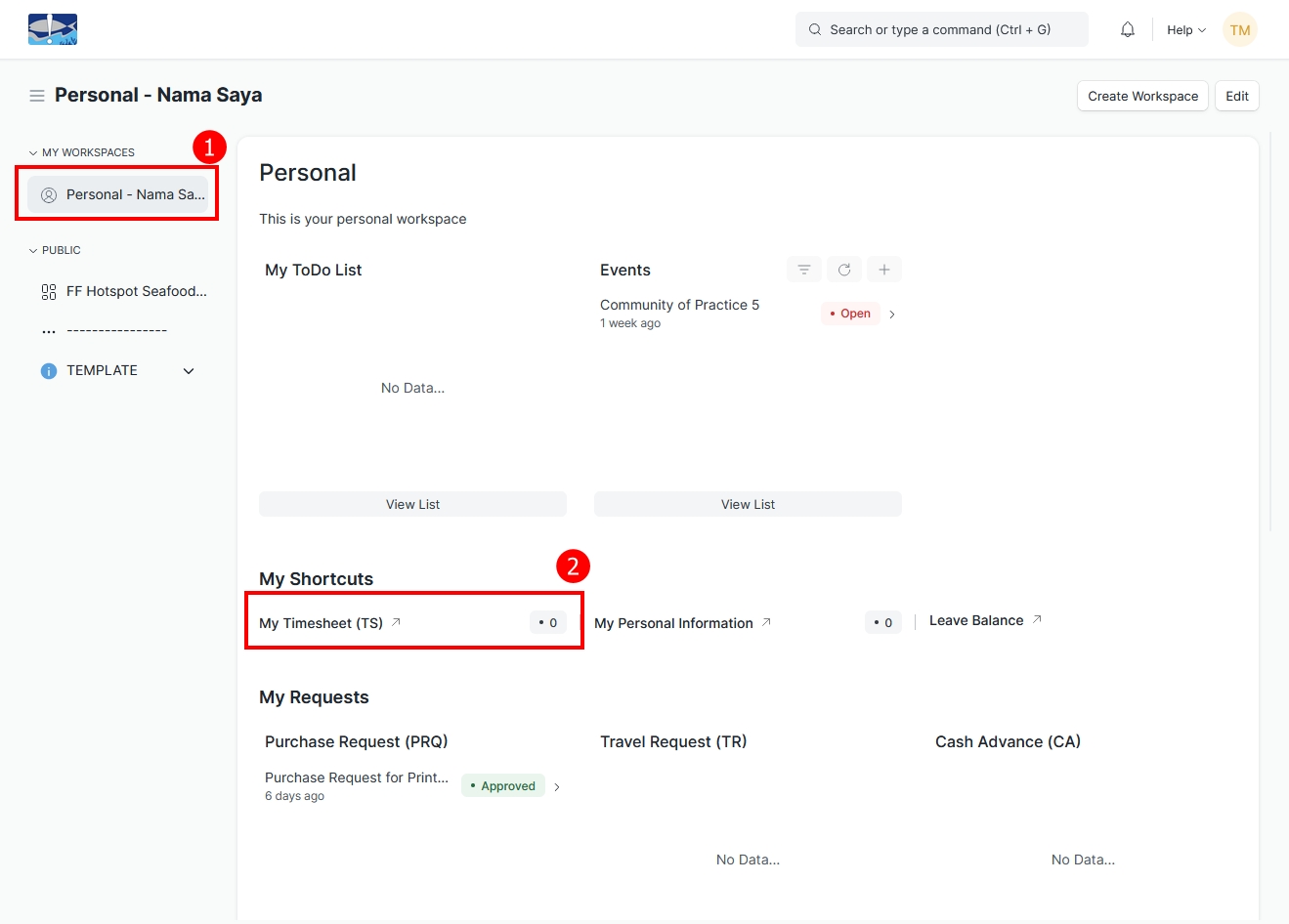
Select +Add Timesheet
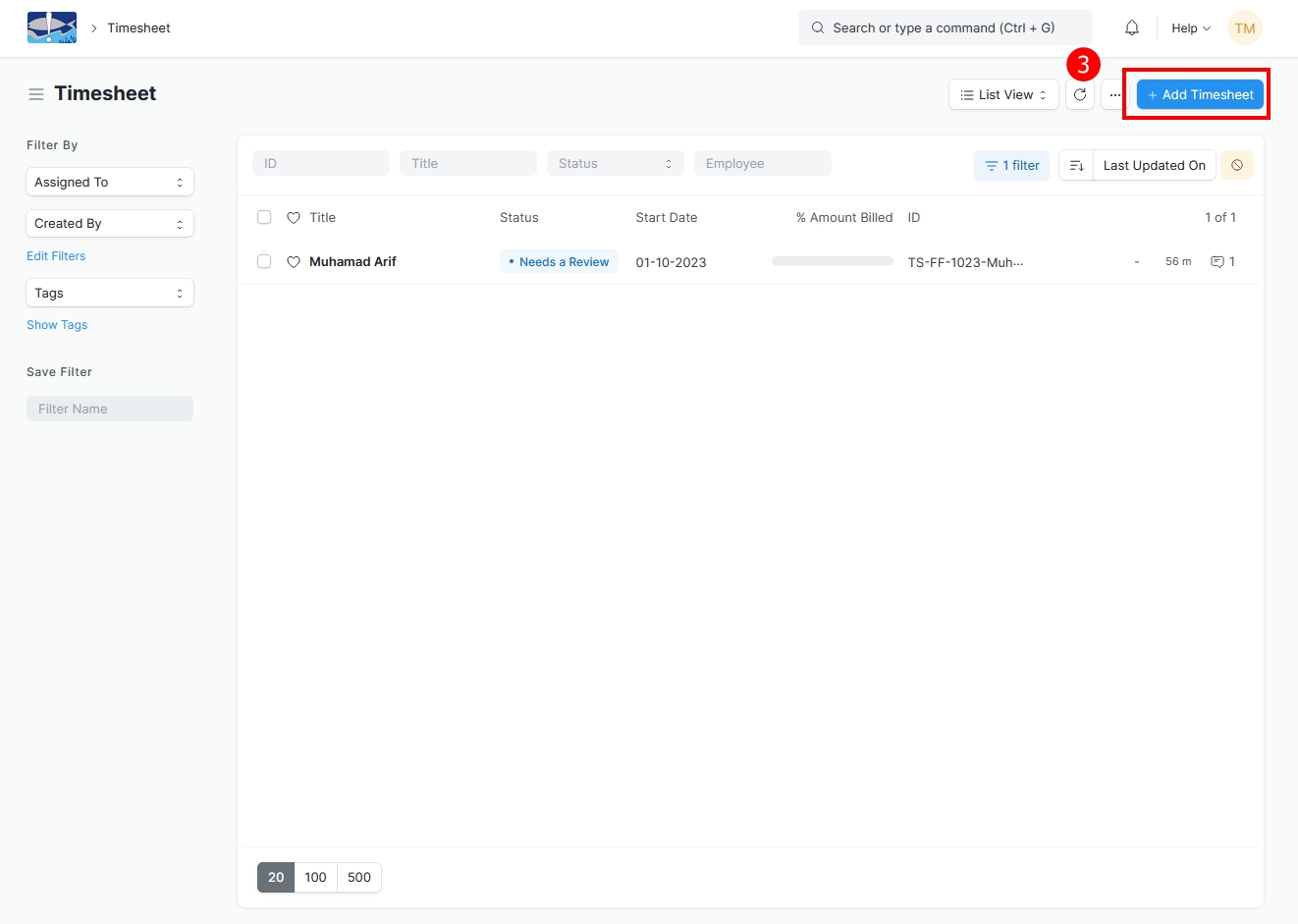
Fill information related to your timesheet (Project, Name of Employee, Reveiwer, Approver)
Add Start Date (Beginning of Month), End Date (End of Month) > Select Add Date
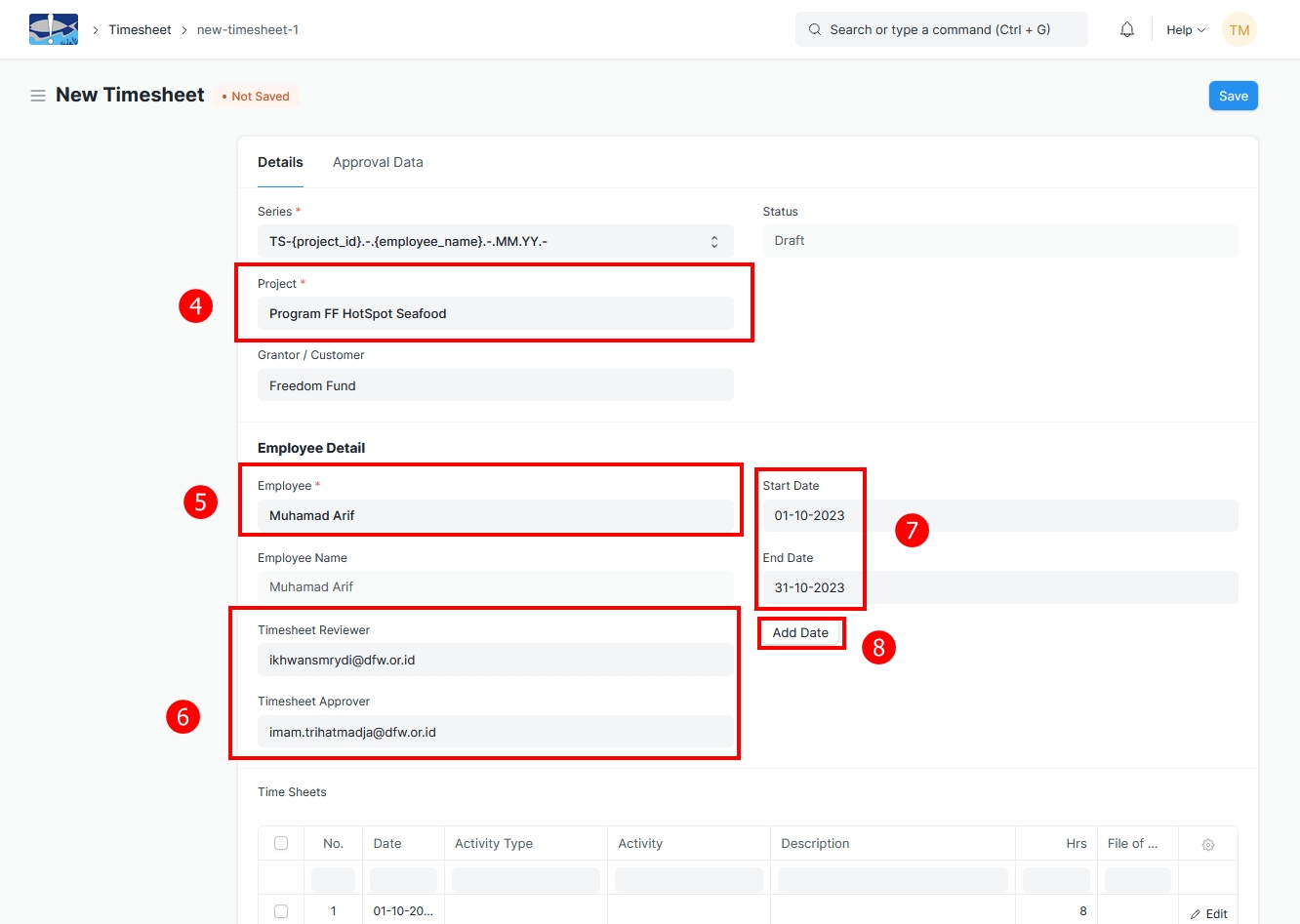
Add your your activities or task you do in the table, select edit if you want see full information in one date
Save (If your just making draft)
Submit (if your timesheet is completed)
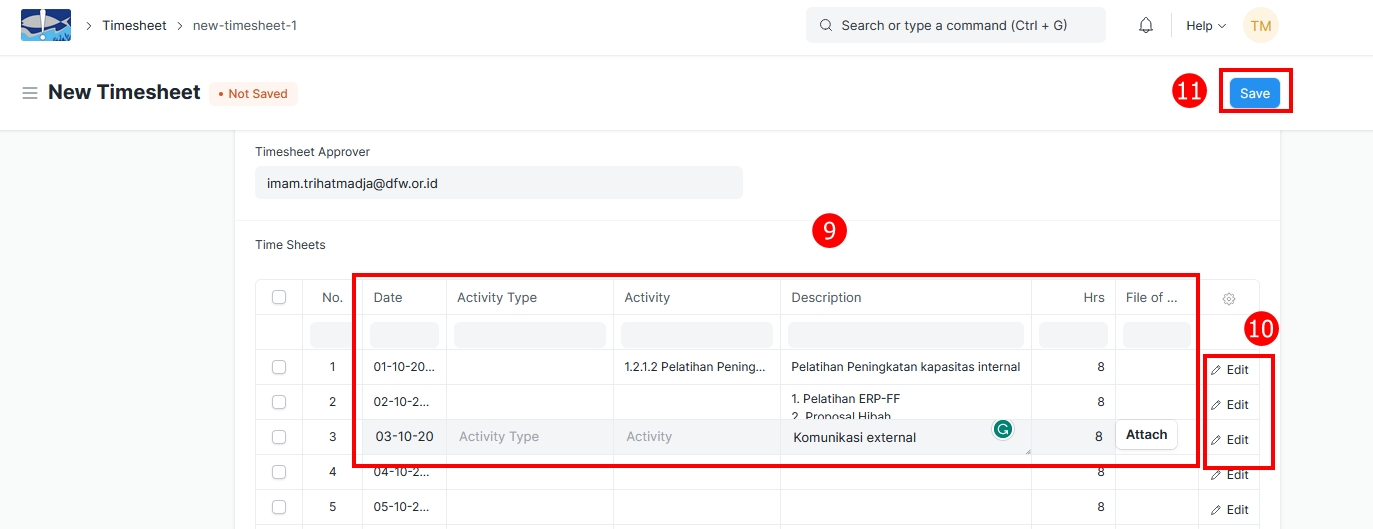
Last updated